How to Reset Your Apple Watch: A Step-by-Step Guide
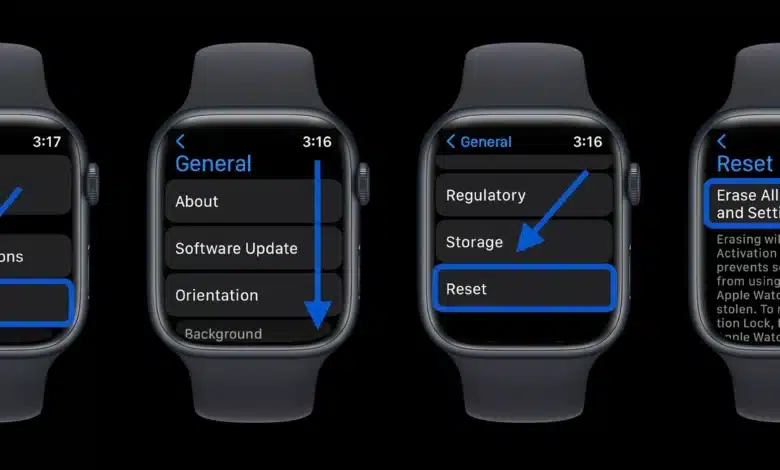
How to Reset Your Apple Watch: A Step-by-Step Guide
If you’re encountering issues with your Apple Watch, or you simply want to start fresh, performing a reset can help. This guide will walk you through the process of resetting your Apple Watch, whether you’re troubleshooting problems or preparing to sell or give it away.
Types of Resets for Your Apple Watch
Before diving into the reset process, it’s essential to understand the different types of resets available:
1. Soft Reset
A soft reset is essentially a reboot of your Apple Watch. It’s useful for minor issues like freezing or unresponsiveness.
2. Hard Reset
A hard reset, or factory reset, erases all content and settings on your Apple Watch, returning it to its original state. This is ideal if you’re troubleshooting persistent problems or preparing the watch for a new user.
How to Perform a Soft Reset
- Press and Hold the Side Button and Digital Crown: Hold both buttons until the Apple logo appears on the screen.
- Release the Buttons: Once you see the Apple logo, you can release the buttons. Your Apple Watch will restart.
How to Perform a Hard Reset
Option 1: Reset from the Apple Watch
- Open the Settings App: On your Apple Watch, press the Digital Crown to access the apps screen and tap on the “Settings” app.
- Navigate to General: Scroll down and select “General.”
- Select Reset: Scroll to the bottom and tap on “Reset.”
- Erase All Content and Settings: Tap on “Erase All Content and Settings” to begin the process. You may be prompted to enter your passcode and confirm your choice.
Option 2: Reset from the Paired iPhone
- Open the Watch App on Your iPhone: Locate and open the “Watch” app.
- Go to General Settings: Tap on “General” in the Watch app.
- Select Reset: Scroll down and select “Reset.”
- Erase Apple Watch Content and Settings: Choose “Erase Apple Watch Content and Settings” and confirm your decision.
Important Considerations Before Resetting
Backup Your Data
Before performing a hard reset, ensure your Apple Watch data is backed up. Your watch’s data is usually synced with your paired iPhone, so ensuring your iPhone is backed up will cover your Apple Watch data as well.
Unpair Your Apple Watch
If you’re selling or giving away your Apple Watch, unpairing it from your iPhone is crucial. Unpairing will automatically erase your watch’s content and settings.
- Open the Watch App on Your iPhone.
- Go to My Watch Tab: Tap on the “My Watch” tab.
- Select Your Watch: Tap on the watch you want to unpair.
- Tap the (i) Icon: Tap the information icon next to your watch.
- Unpair Apple Watch: Tap “Unpair Apple Watch” and confirm your choice.
Troubleshooting Common Issues
If your Apple Watch doesn’t seem to reset, try the following:
Ensure Your Watch Is Charged
Make sure your Apple Watch has sufficient battery life before attempting a reset.
Check for Software Updates
Sometimes, a software update can resolve issues that a reset alone might not fix.
Contact Apple Support
If you’ve tried all the above steps and still face issues, it may be time to contact Apple Support for further assistance.
Conclusion
Resetting your Apple Watch can resolve various issues and is a crucial step if you’re preparing the device for a new owner. By following the steps outlined above, you can perform either a soft or hard reset to suit your needs. Always remember to back up your data and unpair your watch if necessary to ensure a smooth reset process.




