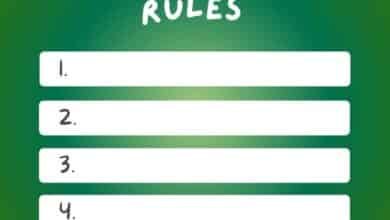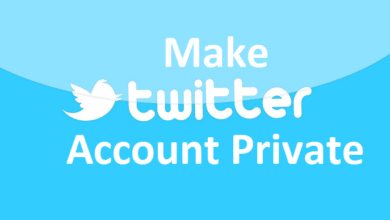How to Make Your Facebook Account Private: A Step-by-Step Guide
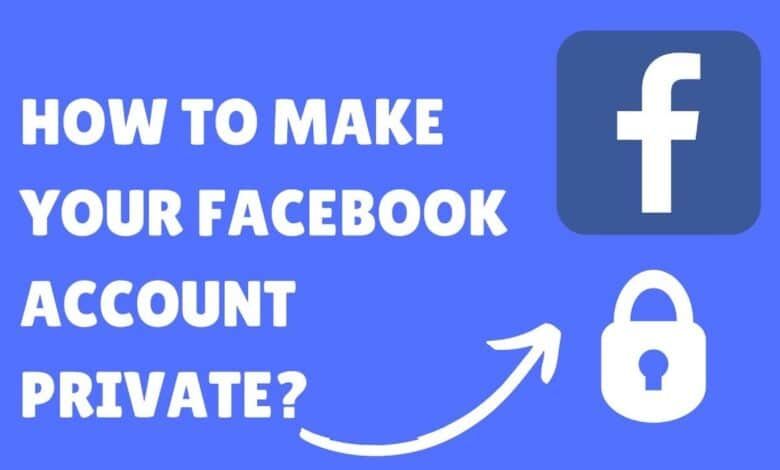
In 2024, privacy is more important than ever, especially when it comes to social media platforms like Facebook. With more people concerned about who can see their posts, personal information, and activities online, knowing how to make your Facebook account private is essential. If you’re wondering, this guide will walk you through the steps to ensure your account is secure and only visible to the people you trust.
Why Make Your Facebook Account Private?
Facebook is a platform where people share personal information, photos, videos, and thoughts. However, not everyone wants all this data available to strangers or the public. Keeping your Facebook account private provides several benefits:
- Privacy from strangers: Limiting who can view your profile protects you from unknown individuals accessing your personal information.
- Control over shared content: Only the people you choose will see your posts, which can be important when sharing sensitive information or photos.
- Enhanced security: A private profile makes it harder for scammers or hackers to gather information about you.
Now that we understand why privacy is important, let’s dive into the steps for making your Facebook account private in 2024.
Step 1: Adjust Your Privacy Settings
The first step in making your Facebook account private is to adjust your privacy settings. Follow these steps:
Log in to Your Facebook Account.
- Open the Facebook app or visit Facebook’s website and log in to your account.
Go to Settings & Privacy.
- Click on the arrow (downward-facing) at the top right corner of your homepage.
- A dropdown menu will appear. Select Settings & Privacy, then click on Settings.
Select Privacy.
- In the left sidebar, click on Privacy. Here, you’ll see a section labeled “Your Activity” and various privacy options.
Step 2: Change Who Can See Your Future Posts
Your future posts should be visible only to the people you choose. To limit who can see your posts:
Go to “Your Activity.”
- Under the Privacy section, find Who can see your future posts?
Choose Your Preferred Audience.
- Click on Edit beside this option.
- Change the audience to Friends, Friends except, or Only Me depending on your preferences. Choosing “Only Me” ensures that no one but you can see your posts, while “Friends” limits visibility to your friends list.
Step 3: Limit Past Post Visibility
In addition to controlling future posts, you may want to limit who can view your past posts. If you’ve shared content publicly in the past, it’s important to restrict access to these posts as well.
Find the “Limit Past Posts” Option.
- In the Privacy settings, look for the Limit the audience for posts you’ve shared with friends of friends or Public?
Limit Access.
- Click on Limit Past Posts. A pop-up will appear asking if you want to limit all previous posts to Friends only. Confirm by clicking Limit Past Posts again.
Step 4: Control Who Can Send You Friend Requests
Limiting who can send you friend requests can also help in protecting your privacy. Follow these steps:
Go to “How People Find and Contact You.”
- In the Privacy settings, navigate to
Change Who Can Send You Friend Requests.
- Find Who can send you friend requests? and click Edit.
- Change the setting to Friends of friends. This will limit the people who can send you requests to those who are already connected to your friends.
Step 5: Manage Your Profile Information Visibility
It’s crucial to control who can see your profile information like your birthday, phone number, email address, and other details.
Visit Your Profile.
- Go to your profile by clicking on your name in the top-right corner.
Edit Your Information.
- On your profile page, click the About section.
- Next to each piece of information (phone number, email, etc.), click the Edit button.
- You can then change the visibility of each item to Friends, Only Me, or Custom depending on your preference.
Step 6: Adjust Tagging Settings
Another way to make your Facebook account private is by controlling how others tag you in posts and who can see those tagged posts.
Go to “Profile and Tagging” Settings.
- In the Settings & Privacy section, click on Profile and Tagging.
Manage Tagging.
- Look for Who can see posts you’re tagged in on your profile? and set it to Only Me or Friends.
- You can also enable the setting to Review posts you’re tagged in before they appear on your profile. This gives you control over what appears on your timeline.
Step 7: Secure Your Activity Status
Facebook shows when you’re active to your friends, which might be something you prefer to keep private. Here’s how to hide your activity status:
Go to “Active Status” Settings.
- In the Settings & Privacy section, search for Active Status.
Turn Off Active Status.
- Toggle off the Show when you’re active setting. This will prevent others from seeing when you’re online.
Step 8: Control Who Can Search for You
Facebook allows people to find you by searching for your name, phone number, or email. To limit who can find your profile:
Go to Privacy Settings.
- In the Privacy section, scroll to How People Find and Contact You.
Limit Search Options.
- Change Who can look you up using the email address you provided? and Who can look you up using the phone number you provided? to Friends or Only Me.
- Also, consider disabling the setting Do you want search engines outside of Facebook to link to your profile? to prevent your profile from being indexed by search engines.
Step 9: Review Apps and Websites
Apps and websites connected to your Facebook account can sometimes access your information. To control this:
Go to “Apps and Websites” Settings.
- In the Settings section, click on Apps and Websites.
Manage Access.
- Review the apps and websites you’ve connected to Facebook. Remove any that you no longer use or that don’t need access to your information.
Step 10: Set Up Two-Factor Authentication
Security and privacy go hand in hand. Activating two-factor authentication adds an extra layer of security to your account.
Go to Security Settings.
- In the Settings & Privacy section, click on Security and Login.
Enable Two-Factor Authentication.
- Under Two-Factor Authentication, click Edit and follow the instructions to set it up. This ensures that even if someone has your password, they won’t be able to log in without a second form of verification.
Conclusion
Now that you know how to make Facebook account private in 2024, you can take control of your privacy and secure your personal information. By following these simple steps, you can ensure that only trusted friends and family can access your profile, posts, and information.
Remember, maintaining privacy on social media is crucial in today’s digital age. Periodically review your Facebook privacy settings to stay ahead of any changes Facebook might implement and keep your personal data safe.