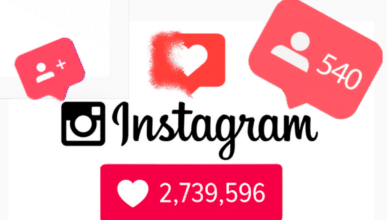How to Deactivate Instagram: A Step-by-Step Guide

Instagram is one of the most popular social media platforms in the world, allowing users to share photos, videos, and stories with their followers. However, there may come a time when you need to take a break from Instagram, whether it’s to focus on personal matters, reduce screen time, or simply disconnect from the platform for a while. Fortunately, Instagram offers a simple way to deactivate your account temporarily, giving you the opportunity to take a break without permanently deleting your profile.

Why You Might Want to Deactivate Instagram
Before diving into the deactivation process, it’s essential to understand why deactivating Instagram might be a good choice. There are several reasons why you might want to temporarily disable your account:
- Taking a Break: Sometimes, you just need a break from social media. Whether it’s to recharge, focus on other areas of your life, or avoid digital overload, deactivating Instagram can give you the mental space you need.
- Privacy Concerns: If you are concerned about your privacy or want to limit your online presence for a period of time, deactivating your Instagram account can be a great solution.
- Reducing Distractions: Social media can be a significant distraction, and deactivating your Instagram account may help you regain focus on important tasks or personal goals.
- Temporary Hiatus: You may want to take a hiatus from Instagram temporarily but intend to come back later. Deactivating your account is the perfect solution because it allows you to preserve your photos, followers, and settings for future use.
Difference Between Deactivating and Deleting Instagram
Before proceeding with deactivating your Instagram account, it’s crucial to understand the difference between deactivation and deletion:
Deactivation
- Temporary: Deactivating your Instagram account is a temporary action. You can reactivate your account at any time by logging back in.
- Profile Hidden: When you deactivate your account, your profile, photos, comments, and likes are hidden from other users, but they are not deleted.
- Reversible: You can reverse the deactivation process and return to Instagram whenever you choose by simply logging back in.
Deletion
- Permanent: Deleting your Instagram account is a permanent action. Once your account is deleted, all your content, including photos, videos, and comments, is permanently removed and cannot be recovered.
- Irreversible: You cannot reactivate a deleted Instagram account. If you delete your account and later decide you want to return to Instagram, you will need to create a new account.
- No Recovery: All the data associated with your account is erased forever, and there is no way to recover it once it’s deleted.
For those who just need a break or want to keep their profile and content intact, deactivation is the better option.
How to Deactivate Instagram Account
Deactivating your Instagram account is a straightforward process. However, you can’t do it directly from the Instagram mobile app; you’ll need to access Instagram through a web browser (either on desktop or mobile). Below are the detailed steps to deactivate your Instagram account:
Steps to Deactivate Instagram on Desktop
- Open Instagram Website: Go to Instagram’s website on your desktop or laptop computer.
- Log In: Enter your username and password to log into your Instagram account.
- Go to Profile: Once logged in, click on your profile picture at the top-right corner of the page to access your profile.
- Edit Profile: On your profile page, click on the Edit Profile button.
- Scroll Down to ‘Temporarily Disable Account’: At the bottom of the Edit Profile page, you’ll see a link that says “Temporarily disable my account.” Click on this link.
- Select a Reason: Instagram will ask you to select a reason for deactivating your account. You’ll need to choose an option from the dropdown menu, such as “I’m taking a break,” “Too many ads,” or “I have privacy concerns.”
- Re-enter Password: Instagram will ask you to re-enter your account password to confirm the deactivation.
- Deactivate Account: After entering your password, click the Temporarily Disable Account button to deactivate your profile.
Once completed, your Instagram account will be deactivated, and your profile, posts, and other content will be hidden from others until you choose to reactivate your account.
Steps to Deactivate Instagram on Mobile Browser
- Open Instagram in Browser: Open your mobile browser (such as Safari or Chrome) and visit Instagram’s website.
- Log In: Enter your username and password to access your account.
- Go to Profile: Tap on the profile icon at the bottom right to go to your profile.
- Edit Profile: Tap on the Edit Profile option.
- Temporarily Disable Account: Scroll down to the bottom and select the Temporarily Disable Account option.
- Select a Reason and Re-enter Password: Choose the reason for deactivating your account and re-enter your password.
- Confirm Deactivation: Tap the Temporarily Disable Account button to confirm.
After completing these steps, your Instagram account will be deactivated until you choose to return.
How to Reactivate Your Instagram Account
The great thing about deactivating your Instagram account is that it’s temporary. If you decide you want to return to Instagram, reactivating your account is easy:
- Log Back In: Simply open the Instagram app or go to the Instagram website and log in with your username and password.
- Profile Restored: Your profile, posts, followers, and content will be restored, and you’ll be able to resume using Instagram as usual.
Important Considerations Before Deactivating Instagram
While deactivating your Instagram account can provide a much-needed break, here are some important points to consider:
- Notifications and Messages: Deactivating your account will stop you from receiving notifications, messages, and activity on Instagram. However, your direct messages may still be visible to others, even if your account is hidden.
- Third-Party Apps: If you use your Instagram account to log in to third-party apps (e.g., games or other services), deactivating your account will prevent you from accessing those apps until you reactivate your Instagram account.
- Frequency of Deactivation: Instagram allows you to deactivate your account once a week. If you deactivate your account more frequently, you may run into issues.
Conclusion
Deactivating your Instagram account is an excellent way to take a break from the platform without permanently losing your content. It allows you to regain control over your online presence, reduce distractions, or simply disconnect for a while. Whether you’re looking to reduce screen time, protect your privacy, or focus on other priorities, deactivating Instagram is a simple and reversible solution.
Follow the step-by-step guide in this article to deactivate your account, and if you decide to return, simply log back in to reactivate your profile. Instagram gives you the flexibility to manage your account as you see fit, offering a temporary solution for those who need it.