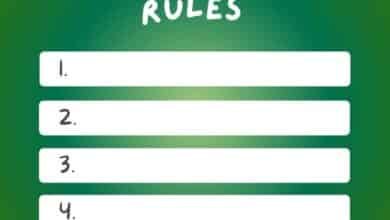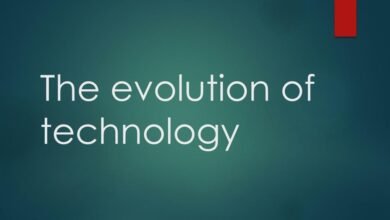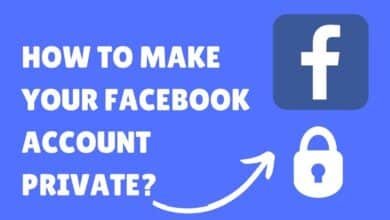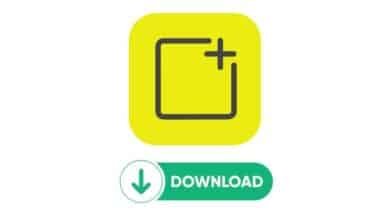How to Make Your Twitter Account Private: In The Correct Manner
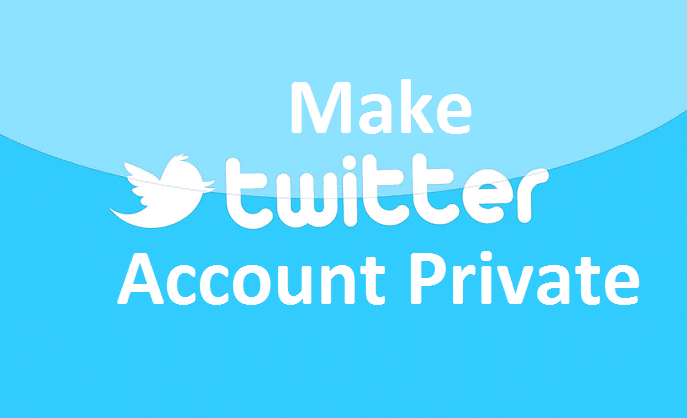
In today’s world, privacy on social media is more critical than ever. Many users make their Twitter accounts private to control who sees their content. If you want to increase your privacy on Twitter, this guide will walk you through making your account private and the key benefits of doing so.
Why Make Your Twitter Account Private?
Before diving into the steps, it’s essential to understand why you might want to make your Twitter account private:
- Control Over Who Follows You: When your account is private, only people you approve can follow you.
- Protection of Personal Information: You can limit access to your tweets, protecting personal thoughts, interactions, and media.
- Increased Security: By making your account private, your tweets will not appear in search results, and only approved followers can see your posts.
1. Log Into Your Twitter Account
Start by opening Twitter either via the app or on a web browser. Enter your username and password to log into your account.
2. Access Your Account Settings
Once you’re logged in, follow these steps:
- Tap your profile icon on the mobile app in the top left corner. Scroll down and select “Settings and privacy.”
- On the desktop version: Click on the “More” button on the left side, then select “Settings and privacy.”
3. Go to Privacy and Safety Settings
In the Settings menu, navigate to the “Privacy and Safety“ section. This is where you can adjust your privacy preferences and control who can see your tweets and interact with your account.
4. Enable “Protect Your Tweets”
Under the “Audience and tagging” section, you can “Protect your Tweets”. Toggle the switch to the “on” position. A confirmation will appear asking if you want to protect your tweets—click or tap “Confirm.”
Enabling this setting makes your account private, and only approved followers can see your tweets.
5. Approve New Followers
With a private account, new followers will need your approval before seeing your tweets. To review follower requests:
- Open the notifications section, where you will see pending follower requests.
- Click “Accept” to approve them or “Decline” if you wish to reject the request.
6. Double-Check Your Account’s Privacy Status
Once you’ve completed the steps, you can ensure your account is private by visiting your profile and looking for the lock symbol next to your username. This indicates that your tweets are protected and visible only to approved followers.
Additional Privacy Options on Twitter
Beyond making your account private, there are additional settings to further protect your privacy:
1. Control Who Can Tag You in Photos
In the “Privacy and Safety” section, under “Photo tagging”, you can control who can tag you in photos. You can either disable photo tagging entirely or restrict it to followers.
2. Restrict Direct Messages
To limit who can send you direct messages, navigate to the “Direct Messages” section and disable the option allowing anyone to send you DMs. This way, only people you follow can send you private messages.
3. Manage Tweet Replies
If you want more control over who can reply to your tweets, Twitter allows you to restrict replies when composing a tweet. You can choose between allowing replies from everyone, people you follow, or only people mentioned in the tweet.
4. Limit Discoverability
In the “Discoverability and contacts” section, you can prevent people from finding your Twitter profile using your email address or phone number. This can help avoid unwanted contacts from easily finding your account.
Things to Keep in Mind with a Private Twitter Account
While making your account private gives you more control, there are a few trade-offs to consider:
- Limited Tweet Reach: Your tweets will no longer appear in public search results, hashtags, or trending topics. Only approved followers can see them.
- Public Mentions Are Still Visible: If you reply to a public tweet, the reply will be visible, even if your account is private.
- Previous Followers Keep Access: Before you switch to a private account, all followers following you will still have access to your tweets. You may need to manually remove unwanted followers.
Making your Twitter account private is a great way to ensure your posts are only visible to the people you choose. By following the steps outlined in this guide, you can take control of your online presence, protecting your tweets and personal information from the public. Remember to regularly check your privacy settings to ensure your preferences are current!